| |
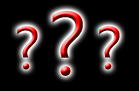
|
Don't worry! Connecting to a private game server is an easy task.
If you need some help getting connected to one of our realms, you have come to the right place! Let us walk you through the process.
|
Once you have the game version installed, you must modify the contents of the realmlist.wtf file within your WoW system directory.
 With Burning Crusade, the realmlist.wtf file is in the main World of WarCraft folder. With Burning Crusade, the realmlist.wtf file is in the main World of WarCraft folder.
Open the realmlist.wtf file using Notepad and change the part after "set realmlist" to be whatever you see listed below for the realm you want to play on.
|
It is also highly recommended that you delete everything in the expansion's cache folder before playing on any of our realms.
Once finished changing your realmlist, create an account and you are ready to log in! Remember, our realms are PvP, so you are automatically flagged while in contested territory just like a normal PvP server. Only the shopping malls are PvP disabled. Be careful.
Open a ticket through this web site if you need any help during your adventures in our universe. The Awesome WoW team prides itself on making sure people are enjoying themselves while playing on our realms, and our GMs are always only a ticket away!
|
[ Featured Awesome WoW expansion info ]
Burning Crusade 2.4.3
set realmlist awesome-wow.com
After you have Burning Crusade installed, you may want to check out our sponsored addon called WoWPSv5. This addon is an entire Wow.exe replacement which fixes the red question mark (?) icons that the game client shows for custom items. Some players have reported app crashes using it with a newer Windows OS.
|
|

|

 | Burning Crusade |
 set realmlist awesome-wow.com set realmlist awesome-wow.com
 Patch 2.4.3 / Build 8606 (forever!) Patch 2.4.3 / Build 8606 (forever!)

 |
0
players
|

 Main Page & Realm Info Main Page & Realm Info
 Create Account Create Account
 Account Control Panel Account Control Panel
 Revive Character Revive Character
 Vote For Rewards Vote For Rewards
 Donate For Rewards Donate For Rewards
 Lost Password Lost Password
 Create Support Ticket / Talk to a GM Create Support Ticket / Talk to a GM
SPONSORED BY ORPHIC ASCENT:
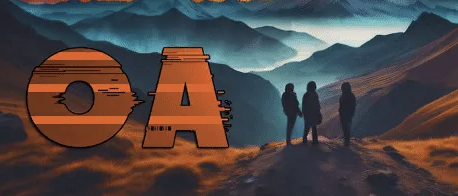 




|
|






 set realmlist awesome-wow.com
set realmlist awesome-wow.com Patch 2.4.3 / Build 8606 (forever!)
Patch 2.4.3 / Build 8606 (forever!)


 Main Page & Realm Info
Main Page & Realm Info
 Create Account
Create Account
 Account Control Panel
Account Control Panel
 Revive Character
Revive Character
 Vote For Rewards
Vote For Rewards
 Donate For Rewards
Donate For Rewards
 Lost Password
Lost Password
 Create Support Ticket / Talk to a GM
Create Support Ticket / Talk to a GM
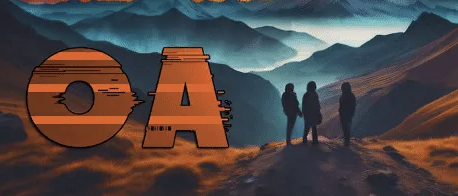





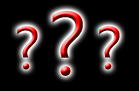
 With Burning Crusade, the realmlist.wtf file is in the main World of WarCraft folder.
With Burning Crusade, the realmlist.wtf file is in the main World of WarCraft folder.

